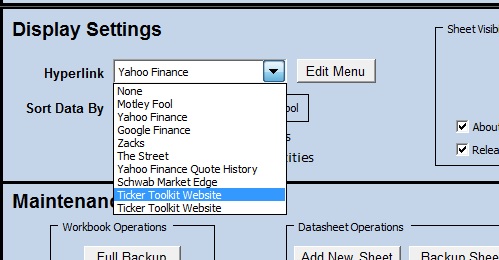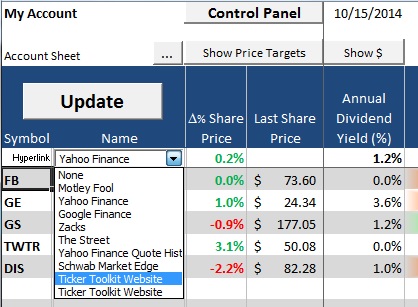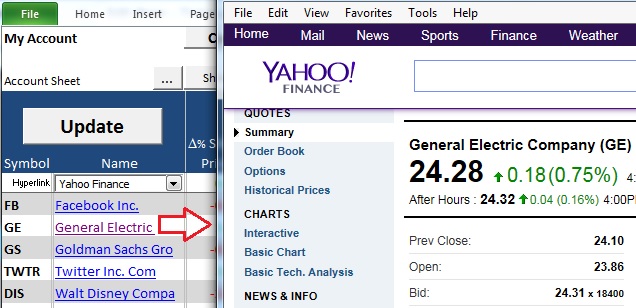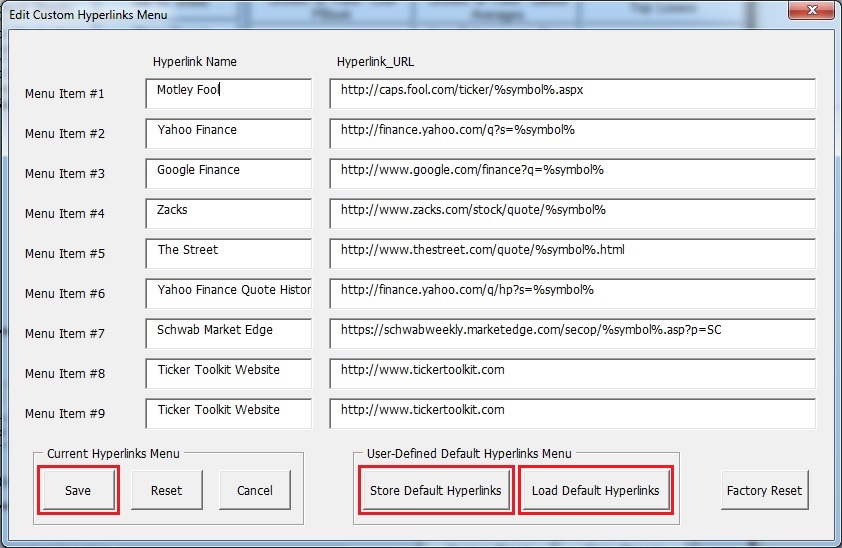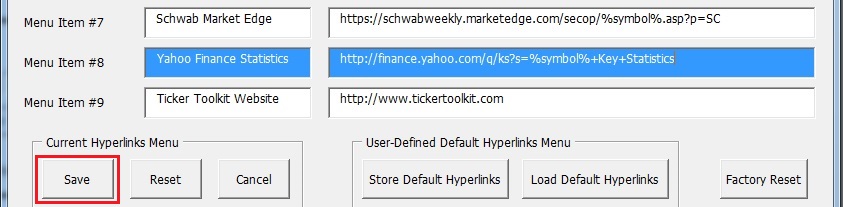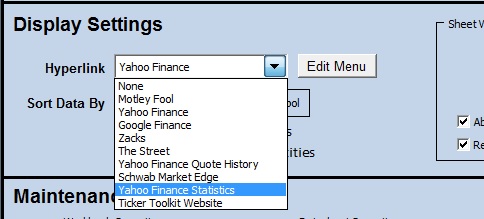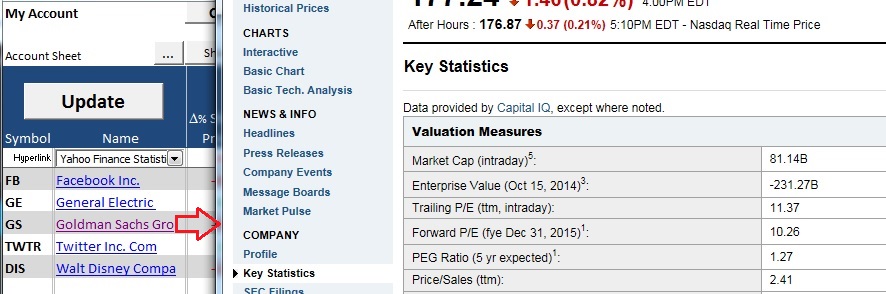Create custom hyperlinks
Ticker Toolkit™ allows you to expand the investment research information available at your finger tips with hyperlinks that you customize according to your own trusted news and information sources. You can configure up to nine news / information sources from which you can choose via the Hyperlink pull-down menu in the Display Settings section of the Control Panel (Figure 1a) and from the Hyperlink pull-down menu on each datasheet (Figure 1b).
Figure 1a: Hyperlink pull-down menu in the ‘Display Settings’ section of the Control Panel
Figure 1b: Hyperlink pull-down menu on each Datasheet
The hyperlink that you select (Figures 1a and 1b) becomes available to you as a clickable link for each stock on each of your datasheets. As shown in Figure 2, the stock name on each datasheet is your customized hyperlink. When the fundamentals of a stock pique your interest, simply click on the name of the stock to learn more about the stock from your selected news / information source.
Figure 2: Clicking the stock name (hyperlink) expands your research to your selected news / information source
In order to configure your Custom Hyperlinks Menu, scroll to the ‘Display Settings’ section of the Control Panel and click on the “Edit Menu” button shown in Figure 3. This will open the ‘Custom Hyperlinks Menu’ editing form shown in Figure 4.
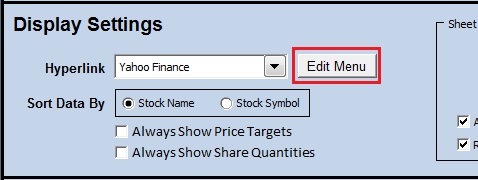
Figure 3: Click the “Edit Menu” button on the Control Panel to edit the ‘Custom Hyperlinks Menu’
There are two columns that you will configure for each hyperlink: the ‘Hyperlink Name’ (a name you choose that appears in the pull-down menu shown in Figure 1) and the ‘Hyperlink URL’ (the path to your trusted news / information source). When you enter the URL for your new hyperlink, specify the stock ticker symbol in the URL as ‘%symbol%’ (without the quotes). Follow the example below to create a new entry in your Custom Hyperlinks Menu.
Figure 4: Customize your trusted news / information sources via the ‘Custom Hyperlinks Menu’ editing form
When you’re happy with your new custom hyperlink, click “Save” to update your current Custom Hyperlinks Menu and click the “Store Default Hyperlinks” button to save the current menu as your default Custom Hyperlinks Menu. Having your own saved default menu allows you to easily revert to a known working baseline if you make unwanted hyperlink menu changes. To revert to your default hyperlinks, simply click the ‘Load Default Hyperlinks’ button to load the defaults into the Custom Hyperlinks Menu editing form and then the “Save” button to save the displayed menu as your current Custom Hyperlinks Menu.
Example: Create a Custom Hyperlink for Yahoo Finance Statistics
Let’s say that you would like to include ‘Yahoo Finance Statistics’ as one of the trusted news / information sources in your Custom Hyperlinks Menu. The easiest way to determine the ‘Yahoo Finance Statistics’ URL is to look up a stock via this service and to record the URL. We’ll use Twitter (ticker symbol ‘twtr’) to determine the ‘Yahoo Finance Statistics’ URL. A web search for ‘yahoo finance statistics twtr’ reveals that the URL is
http://finance.yahoo.com/q/ks?s=twtr+Key+Statistics
We know that this URL is specific to ‘Twitter’ (note the presence of ‘twtr’ in the URL), so we need to convert this stock-specific URL to a ‘universal’ URL that Ticker Toolkit™ can use for each stock in your workbook. Ticker Toolkit’s notation for the hyperlink ticker symbol is ‘%symbol%’ (without quotes), so we rewrite the stock-specific URL as
http://finance.yahoo.com/q/ks?s=%symbol%+Key+Statistics
where we have replaced ‘twtr‘ with ‘%symbol%‘ (without quotes).
Now that you have determined the URL, open the Custom Hyperlinks Menu editing form (click the “Edit Menu”button shown in Figure 3), place your cursor in one of the available cells under the ‘Hyperlink Name’ heading and type ‘Yahoo Finance Statistics.’ Then place your cursor in the adjacent cell under the ‘Hyperlink URL’ heading and enter your rewritten URL. Your ‘Yahoo Finance Statistics’ entry in the Custom Hyperlinks Menu is shown in Figure 5. Note that your changed entries are highlighted, so you can easily see your unsaved menu modifications. Click the “Save” button to save your new Custom Hyperlinks Menu entry. Click ‘OK’ when prompted to confirm saving your changes.
Figure 5: Adding a trusted news / information source to your Custom Hyperlinks Menu
Click on the ‘Hyperlink’ pull-down menu and select your newly added ‘Yahoo Finance Statistics’ menu entry as shown in Figure 6. Note that you could also select your new hyperlink from the pull-down menu on one of your datasheets as shown in Figure 1b.
Figure 6: Revised custom ‘Hyperlink’ menu with your newly added news / information source
To test your new custom hyperlink, go to one of your stock data sheets and click on a stock name. We’ll test our new hyperlink by clicking on ‘Goldman Sacks.’ The ‘Yahoo Finance Statistics’ page for Goldman Sacks should open as shown in Figure 7.
Figure 7: Testing your newly added custom hyperlink by clicking on a stock name
If the hyperlink does not open as expected, confirm the accuracy of the URL that you entered in the ‘Custom Hyperlinks Menu’ editing form (Figure 5). Correct any errors in your new hyperlink URL and try again.
When you are satisfied with your new custom hyperlink, click the ‘Store Default Hyperlinks’ button (Figure 4) to store the new Custom Hyperlinks Menu as your personalized default. After saving your default Custom Hyperlinks Menu, you can revert to your defaults by clicking the “Load Default Hyperlinks” button (highlighted in Figure 4) and then clicking the “Save” button.