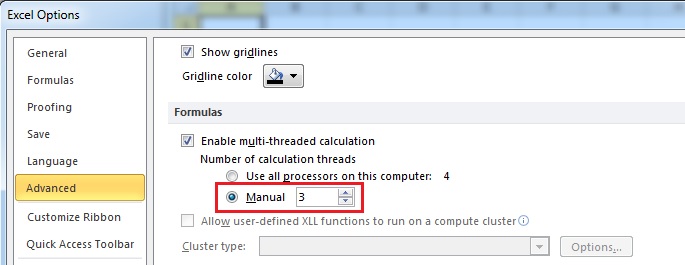What are the best Excel settings for multi-processor PCs?
If you are running Ticker Toolkit™ on a multi-processor PC (a PC with more than one physical CPU core), configure Excel to use no more than N-1 processors, where N is the number of physical CPU cores on your PC. For example, if your PC has a dual-core CPU (N = 2 physical CPU cores), configure Microsoft Excel to use 1 CPU core. If your PC has a quad-core CPU (N = 4), configure Excel to use 3 CPU cores.
How? Configure the number of CPUs allocated to MS Excel in the Advanced settings under Excel Options. In Excel 2010, the Advanced settings are located at File->Options->Advanced and are configured as shown in the figure below. As shown, for a 4-processor PC (N = 4), configure Excel to use 3 processors.
Why? Microsoft Excel will use all available CPU resources when it performs certain calculations. A multi-processor PC can become less responsive when Excel is running. Not only will Excel compete with other applications for PC resources, it will actually compete with itself. Excel calculations can make the Excel user interface less responsive if all CPUs are allocated to Excel processing.