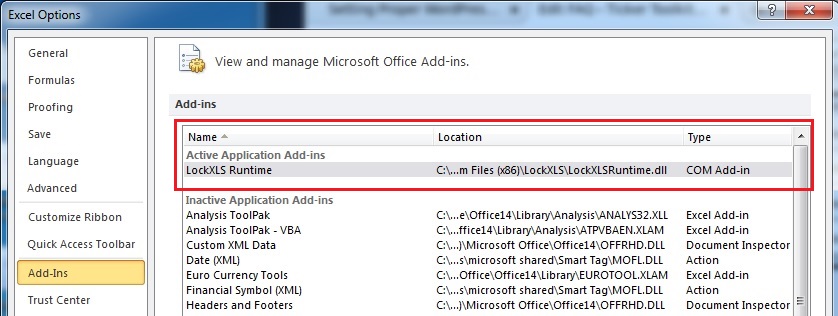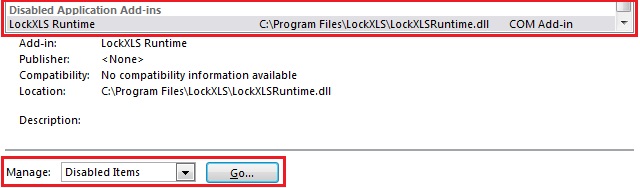Why is Excel unable to open my Ticker Toolkit™ workbook?
The Ticker Toolkit™ workbook is encrypted so that it can only be opened with your copy of Microsoft Excel. The workbook protection and licensing mechanism used by Ticker Toolkit™ is provided by LockXLS, a product of Spreadsheet Tools Corporation. If you see the error message below, it is most likely because the required LockXLS components are not properly installed on your PC.
In order to determine whether LockXLS is properly installed, inspect the status of your Excel Add-ins. How you access the Excel Add-in listing will depend on your version of Microsoft Excel. In Excel 2010, go to File->Options->Add-Ins where you’ll see the following listing of Active and Inactive Microsoft Office Add-ins. The “LockXLS Runtime” should appear as an Active Application Add-in as shown if Ticker Toolkit™ has been properly installed.
If LockXLS Runtime does not appear as an Active Application Add-in:
- Does LockXLS Runtime appear in the list of disabled Add-Ins as shown below?
If so, Excel may have failed to start at one time and Excel disabled the LockXLS Add-in in an attempt to fix the start-up issue. In this case, restore Ticker Toolkit™ functionality by doing the following: - Did you run the 32-bit Ticker Toolkit™ installer on a PC with 64-bit Microsoft Excel?
If so, uninstall Ticker Toolkit™. Then visit https://www.tickertoolkit.com/download and follow the instructions for 64-bit Microsoft Excel. Now try opening your Ticker Toolkit™ workbook. - Did you forget to install the 64-bit LockXLS Runtime for 64-bit Excel during your 64-bit Ticker Toolkit™installation? If so, visit https://www.tickertoolkit.com/download to download and install the LockXLS Runtime for 64-bit Microsoft Excel. Now try opening your Ticker Toolkit™ workbook.
- Did you install Ticker Toolkit™ for 64-bit Microsoft Excel when your PC is actually running 32-bit Microsoft Excel? If so, uninstall both Ticker Toolkit™ and LockXLS Runtime from your PC. Both Ticker Toolkit™ and LockXLS Runtime should be listed in your Control Panel->Uninstall Programs listing as shown below. Then download and install the 32-bit Ticker Toolkit™ installer at https://www.tickertoolkit.com/download. Now try to open your Ticker Toolkit™ workbook.Note that, unlike the 64-bit installation, when you install Ticker Toolkit™ for 32-bit Excel, only Ticker Toolkit™ appears in the Control Panel->Uninstall Programs listing (not LockXLS Runtime).
If none of these suggestions work for you, please visit the Ticker Toolkit™ website support page at https://www.tickertoolkit.com/support to submit a help request. Thank you.