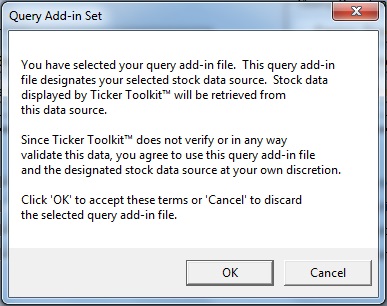How to configure the Ticker Toolkit™ stock data source
Ticker Toolkit™ retrieves stock quote data from a user-configurable stock data source. The Ticker Toolkit™ installer configures an example data source, so that you can immediately begin using Ticker Toolkit™ with minimal configuration. The stock data source is specified by the query add-in file which is selected on the Ticker Toolkit™ Control Panel. To change the Ticker Toolkit™ stock data source, you can edit the example query add-in file or you can specify a new query add-in file.
To specify a new query add-in file,
- Place your new query add-in file in a directory on your PC
- Click the ‘Set Query Add-in’ button in the ‘Miscellaneous Settings’ section of the Ticker Toolkit™ Control Panel
- Browse to and select the new query add-in file
Step 1: Place your new query add-in file in a directory on your PC
Query add-in files used by Ticker Toolkit™ must be located in a directory on your PC. The example query add-in file is located in ‘Documents\Ticker Toolkit\Examples\Query Addin Examples.’ Choose the directory for your new query add-in file and remember this directory for Step 3 (below).
Step 2: Click the ‘Set Query Add-in’ button on the Ticker Toolkit™ Control Panel
Click the ‘Set Query Add-in’ button in the ‘Miscellaneous Settings’ section of the Ticker Toolkit™ control panel (see Figure 1).
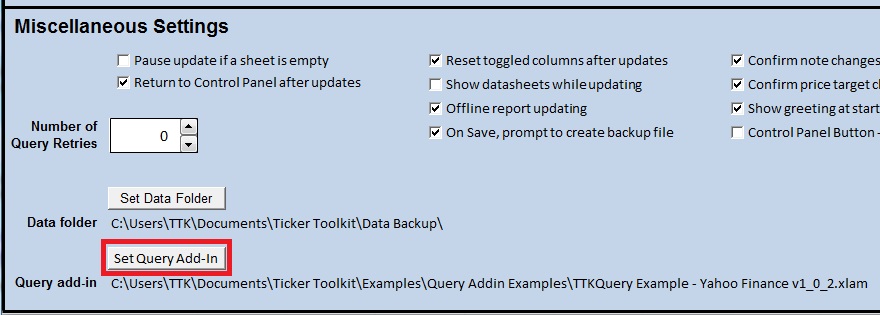 Figure 1: Click the ‘Set Query Add-in’ button on the Ticker Toolkit™ Control Panel
Figure 1: Click the ‘Set Query Add-in’ button on the Ticker Toolkit™ Control Panel
Step 3: Browse to and select the new query add-in file
Navigate to the new query add-in file that you copied to or created on your PC in Step 1 and click ‘Open’ as shown in Figure 2.
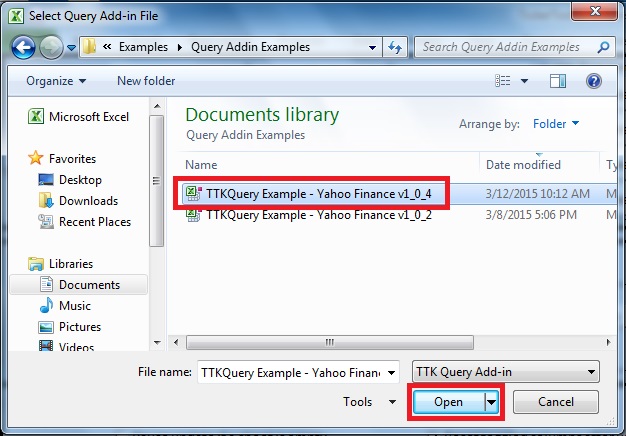 Figure 2: Select the new query add-in file and click ‘Open’
Figure 2: Select the new query add-in file and click ‘Open’
Ticker Toolkit™ will display the message in Figure 3 if your new query add-in file is properly loaded.