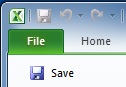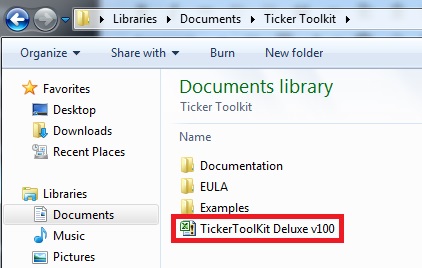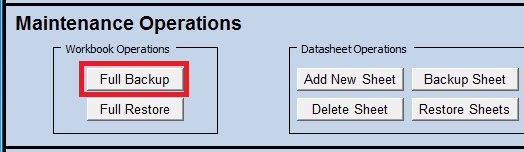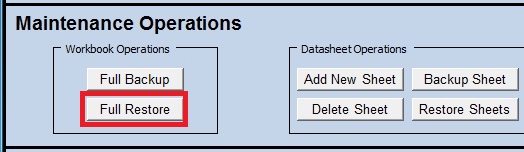What is the difference between ‘File->Save’ and ‘Full Backup?’
Excel’s File->Save mechanism is the way that you will routinely save your Ticker Toolkit™ stock workbook. The ‘Full Backup’ button on the Ticker Toolkit™ Control Panel (different from Excel’s File->Save mechanism) is the way that you will share your stock workbook with other Ticker Toolkit™ users, the way that you will create a backup file for disaster recovery (e.g. for recovery from an unexpected Windows or Excel shut-down) and for migrating to new versions of Ticker Toolkit™. You will be prompted to create a Ticker Toolkit™ ‘Full Backup’ when you click ‘File->Save’ and when you close the Ticker Toolkit™ workbook and you should create a new ‘Full Backup’ on a regular basis. If Excel or Windows does shut-down unexpectedly and, upon re-opening your Ticker Toolkit™ stock workbook, Excel prompts you to automatically recover your stock workbook, you should not let Excel attempt to recover your workbook (it can’t recover corrupted data in your stock workbook, since the workbook is encrypted). Instead, open Ticker Toolkit™ and if you suspect data loss or corruption, click ‘Full Restore’ to load your last ‘Full Backup’ file. Note that the ‘Full Backup’ function becomes available after you purchase and activate your copy of Ticker Toolkit™. See details below.
Details
Since Ticker Toolkit™ runs within Excel, your stock workbook is saved as an Excel workbook via Excel’s ‘File->Save’ mechanism (the same mechanism that saves your workbook when you exit Excel). Excel’s ‘File->Save’ mechanism is the way that you will save your Ticker Toolkit™ stock workbook on a regular basis.
The Ticker Toolkit™ stock workbook is saved as an encrypted Excel .xlsm file in the ‘Documents\Ticker Toolkit’ folder on your PC.
During normal operation, you will save your stock workbook using ‘File->Save’ and you will open your stock workbook by double-clicking on the Ticker Toolkit™ desktop icon or by clicking on the icon in your Start menu.
Since the Ticker Toolkit™ stock workbook is encrypted, Excel may not be able to recover your stock workbook in the event of an unexpected Windows or Excel shut-down. If Excel does prompt you to automatically recover your stock workbook after an unexpected shut-down, do not let Excel attempt to recover your workbook. Instead, open Ticker Toolkit™ and click ‘Full Restore’ (see details below) to recover your stock workbook from a Ticker Toolkit™ backup file that you create by clicking the ‘Full Backup’ button on the Control Panel.
The ‘Full Backup’ file that you create contains your settings, programmed stock search Presets (Deluxe Edition only), stock datasheets, the stocks that you entered on each datasheet, your stock price targets, your stock notes and any stock share quantities that you entered. It does not contain stock data that you retrieved from your selected stock data source, so after you load a ‘Full Backup’ file, you will need to click one of the ‘Update’ buttons on the Control Panel or an ‘Update’ button on one of your datasheets to retrieve the latest stock data.
In addition to using the ‘Full Backup’ file for disaster recovery, you can share your ‘Full Backup’ file with other Ticker Toolkit™ users and you will use your ‘Full Backup’ file when you migrate to a new version of Ticker Toolkit™.
To load a stock workbook from a ‘Full Backup’ file, click the ‘Full Restore’ button on the Ticker Toolkit™ Control Panel.
The default location of your Ticker Toolkit™ backup files is the ‘Documents\Ticker Toolkit’ directory on your PC. You can change the default location for your Ticker Toolkit™ backup files by clicking the ‘Set Data Folder’ button in the ‘Miscellaneous Settings’ section of your Ticker Toolkit™ Control Panel.
Excel and Windows are registered trademarks of Microsoft Corporation